
![]()
 Getting your old photos and negatives onto your computer is not all that difficult. Just a little time consuming! I have literally thousands of black and white photo negatives which have been stuffed in a box for decades. I also had thousands of slides from my youth that were never converted into photos. So I finally took several big breaths (trying not to hyperventilate) and decided to start scanning them into my computer.
Getting your old photos and negatives onto your computer is not all that difficult. Just a little time consuming! I have literally thousands of black and white photo negatives which have been stuffed in a box for decades. I also had thousands of slides from my youth that were never converted into photos. So I finally took several big breaths (trying not to hyperventilate) and decided to start scanning them into my computer.
The negatives came in all shapes and sizes, from the very tiny 110’s to the normal 35mm and then a bunch of larger 120’s. I even had a few negatives that were bigger than that, two of which were 6 inches tall! This required me to find a way to import all these various forms and sizes of media into my computer. Below I’ll detail how I worked with each type of media and was able to bring it all into my computer.
![]()
Scanning In Old Photos
Photos are the easiest to digitize. Many printers now come with on board scanners and they are fairly reasonably priced. Though I had a printer with a built in scanner, due to how many photos I had, I decided to purchase a small portable scanner. This saved me hours and hours of work. The scanner I purchased for around $100 is no longer available but they have a Doxie Personal Scanner that is even rated better than mine was for the same price. It will scan up to an 8x10 Benefits of Portable Scanner- You can scan anywhere there is an outlet.
- You feed photos into it and it pulls them through automatically.
- It saves the images to a memory card.
- Has the option to connect to a computer and save directly to it.
 Memory Card Reader[/caption]
Memory Cards
Because I didn't have to have it connected to my computer to scan I would sit on my couch and scan while I watched TV. I would then bring the memory cards to my computer and pull the images off. If you use memory cards your computer either needs to have slots for reading memory cards or you can purchase an inexpensive USB dongle for ease of importing the cards in.
Memory Card Reader[/caption]
Memory Cards
Because I didn't have to have it connected to my computer to scan I would sit on my couch and scan while I watched TV. I would then bring the memory cards to my computer and pull the images off. If you use memory cards your computer either needs to have slots for reading memory cards or you can purchase an inexpensive USB dongle for ease of importing the cards in.



 Scanning in Slides, 35mm & 110 Negatives
Scanning in Slides, 35mm & 110 Negatives
As I said I had a wide variety of media and negatives in all shapes and sizes. What I didn't have was a negative scanner. There are other ways to scan in the smaller negatives but it's too tedious to really work well. Especially when your dealing with as many negatives as I was. I began researching the issue and finally found a scanner by Wolverine that worked wonderfully. It scans in 35mm, 110mm and slides. It scans only to memory cards, which was fine with me. Again, I could sit on the couch or anywhere there was an outlet and scan my negatives. (They also have a model that additionally let's you scan in frames from super 8 film.) The scanner comes with the tray for 35mm and slides. You have to purchase the 110 trays separately.
Trays for Wolverine Negative Scanner. (110 size purchased separately.)




Scanning in Larger Negatives
My older, larger negatives proved a bit tricky. They were anywhere from 2 inches square up to 6 inches. So back to the internet yet again to research. I learned of a way to scan them in using a Light Tracer Light Box and my iPhone. Believe it or not the quality was great. You could rig up your own light box such as this one but I used one I already had. The only added work using this method is that you have to reverse the negative image manually in some sort of photo software after putting it on your computer. I'll show you the basics of how to do that. Lay your negative on the light box and then take a close up photo of it with your iPhone, using a tripod or holding it as still as possible. Copy the photo from your phone to your computer and move to the next step below.
Reversing Large Negatives
If you have scanned in larger negatives using the method above you'll find you now have digital copies of negatives that still need reversed. To do that you need photo editing software. There is a variety out there including free ones such as Picasa and most will have the feature you need to reverse the image color. (For Picasa the tool you want is "Invert Colors") I use Paint Shop Pro for all my photo work. It has a choice called "Negative Effect". I just pull in my negative I scanned in and use that effect. I can then crop, align and adjust the image as needed. You can see the stages below from a screen capture I took.
My Main Scanning Tools
 1. Negative Scanner 2. Portable Photo Scanner 3. Light Box
VARIOUS OTHER ITEMS
USB Dongle (for copying memory cards to computer)
Picasa (free photo editing software)
1. Negative Scanner 2. Portable Photo Scanner 3. Light Box
VARIOUS OTHER ITEMS
USB Dongle (for copying memory cards to computer)
Picasa (free photo editing software)




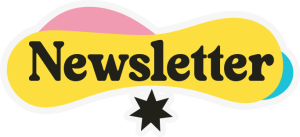
29 responses
This is so great! My mom passed away recently and I found some old large negatives and couldn’t figure out what was on them. I read this article but didn’t have a light box so I held the negative up against a white background on my laptop screen, took a photo with my phone (flash off), transferred the photo to my laptop, and then used Paint Shop Pro (click Image, then click Negative Image), and got my photo. This process works great and saved me from buying expensive equipment on Amazon (and I wasn’t sure the equipment was going to work for the size of negative I had anyway). Thanks so much for the tips!
If you have a digital camera, and a computer… you don’t need a light box or a scanner
I have been able to make positives out of negatives any size ..
I open a blank wordpad on my computer
I use a bit of blue tape to tape the negative to my screen
With my digital camera , I focus in on the negative, making sure that the negative fills up the viewfinder
I take a photo of the negative… making sure I take a couple extra just in case.
I then , take the SD card and put it in the computer…
I use my Photoscape , (photo program) and convert the negative into a positive… use a little bit of sharpening, and tweaking the color or B&W with the photo program
And there you have it … no extra cost. and they print out nicely
I am doing a family history. I need to scan in some very old pictures. however, many of them are stuck together from being stored. They were my Mother’s. Is there a way to separate the pictures without damaging them? So many really old historic pictures and I don’t want to lose them. Please help if you can. any suggestions would be appreciated.
You can soak them in water until they are loose. It will not harm then and then lay on a paper towel until dry.
Great idea Peggy. Thank you!
Thank you for this info. I have the same issue with slides. Just curious. When was this article created?
Hi Judy! I did it in May 2015. If you look at the URL of any of my pages it shows the date. For example the page you looked at: https://craftyourhappiness.com/2015/05/20/family-photos-project/ Thanks so much for visiting!
i still have thousands of transparencies and negatives from photo-safaris starting from 1970 and many slides (mostly kodak and agfa) were changing the colours direction brownish. i still have a novoflex (germany) set for duplicating slides from the pre-AF time and adapters for using it together with my newest sony 77 II cameras with built-in colour-filters. they could be copied through the camera on SD-memory-cards. what is easier, to try this proceeding or to scan them to a computer and trying to refresh the colours there?
Hi Teddy! Not sure I quite understand but for photos I would still use scanning. Sounds like for slides your novoflex with your camera would work but might be slower. But again you have to buy a special scanner for negatives and slides. I tend to use what I have, unless it’s super slow. I’m not sure which would be faster in your case. The fastest is having a photo company do it for you but that costs a good bit for so many!
Wow… I bed those photos are amazing! Sounds like you’ve had an exciting life!
Good luck!
This is a super helpful article! I still have negatives from our wedding 18 years ago, etc. that I ought to preserve, but I never really knew how the process worked. I wonder if there’s an android version of the iphone app you mentioned- I’ll have to look. Did you know that if make a familysearch.org account they offer free web storage/archival of family photos? I spent an hour creating digital versions of my childhood photos today, and am really glad to have a place to store them so that if something happened to our home, my photos would be safe!
Hi Becky! So glad you found the info helpful. No I didn’t know that about familysearch. I’m not surprised though. It’s definitely a good idea to have copies that are not in the same location. Thanks for stopping by!
Thank you Nancy for your replies!
I also wanted to ask a simple question regarding the mobile scanners (I know absolutely nothing about them). When pictures, documents, etc. that don’t take up an entire page, does the scanner automatically make it in to an 8 1/2 x 11 (or 8×10) normal size or does the picture need to be cropped after it is scanned in? Thanks!
Hi Marilou! When you scan a small photo it only scans the photo so there is no extra on the sides to crop. Ü
I’m excited to try this Nancy! I also have mostly all of my grandparent’s photos from both sides of the family plus my parent’s, plus mine. Agreed, it seems like to be an overwhelming task, but I figure if I just chip at it a little a time, some year I should get them done!
Yeah it can be overwhelming if you have lot! But it’s sure worth it. Good luck with your huge project Marilou!
This article is a valuable source of information. Thanks.
A good rule of preservation, which many genealogists follow, is not to put writing or any other material on photos’ back or front. I use plastic sleeves or small paper envelopes I purchase at the $1 Store.
Very good point. Thanks for sharing that info!
Thank you for sharing your ideas that worked with us. I’ve got thousands of pictures and my parents have pictures and the negative but add in my 93 year old grandmother and add in home videos and movie reels. Overwhelming is understatement.
I am just getting started on my Mom’s boxes and boxes of old photos through the last 50+ years. I had my Mom write the names, dates and location on the back of a large portion of the photos. I would like to have that information listed below each photo so that when it comes up, the info is right there. After all what’s a photo without context? I thought about putting them all in a power pt presentation but then if I send to family members, they would have to have power pt to view. I would like to put all the pictures on a digital camera but I don’t know if any that would allow a brief note below each picture. Do you have any suggestions?
Thank you
Hi Eileen! I would just put them in some sort of word document or publishing program like MS word or publisher or anything that lets you bring in pictures and add caption then when your done save it as a PDF and give everyone the pdf. Everyone can usual open a pdf! Good luck!
Nancy
I recently purchased the “Wolverine” with high hopes for what sounded to be a wonderful scanner. The device was able to scan all types of negative and film. The quality of the scans was a very big disappointment to me. The photos had a lot of snow, fussy, and was not clear. I had to return this as it just did not make good copies from the negative. Disappointed…as Wolverine sounded wonderful.
I’m so sorry to hear that. I wonder if there is something wrong with that unit. Mine, as you can see in the photos, does a wonderful job. I’d certainly return it if its not working for you!
You can use iPhone or iPad to scan photos. Both have 8 megapixel cameras. Perfectly acceptable quality and very fast. There are also effort-saving apps like Pic Scanner, Heirloom and Shoebox that will automatically crop the scans. These apps range in price from free (Shoebox – but it forces you to upload photos to ancestry) to $3 (Pic Scanner – best of the lot.)
Yep in the article I used my iPhone for the larger negatives. I’ll have to check out some of those apps. Thanks for the info!
Hi Nancy,
Your article is so helpful for accomplishing what I want to do with boxes of photos and negatives. Since you published it in 2015, I’m wondering if you’ve updated any of the advice about best equipment to purchase.
Thanks in advance for a response.
Emily Tipermas
Hi Emily! I’ve not done any research since I did that but I just did a quick search on Amazon. They have some new negative scanners but none that seem to be off the charts rated. These are specific negative and slide scanners: https://amzn.to/2lZKsOc This is the highest rated: https://amzn.to/2KOl7VD Now they have a flatbed scanner that is super high rated and does negatives and slides: https://amzn.to/2m0zs2X My only reason for not using one of these is it was more time consuming. But they may have perfected the way they work. you may want to view some youtube reviews etc on them. My goal was to do them as quickly as possible, because I had SO many. Good luck!
Oh wow, Nancy, what a mammoth task! Therefore you deserve an extra special award !!!