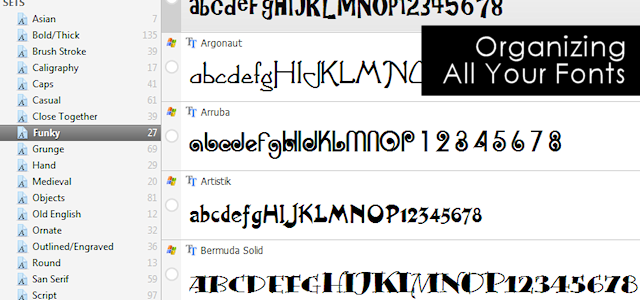Have lots of fonts? You’re gonna LOVE this article. Have only a few? You’re still gonna love it. All you need is the right software… and this is your lucky day because there just happens to be a TOTALLY FREE font utility available that is just awesome. I’ve purchased many font programs in the past and this free one is still my favorite. Its called Nexus Font and its super simple to use. (Sory. PC users only.) You can create your own categories to quickly find the style of font you want. Or you can use it to look through all your font at once. It lets you put in your own text and see what it would look like with each font style. That part is uber cool.
Have lots of fonts? You’re gonna LOVE this article. Have only a few? You’re still gonna love it. All you need is the right software… and this is your lucky day because there just happens to be a TOTALLY FREE font utility available that is just awesome. I’ve purchased many font programs in the past and this free one is still my favorite. Its called Nexus Font and its super simple to use. (Sory. PC users only.) You can create your own categories to quickly find the style of font you want. Or you can use it to look through all your font at once. It lets you put in your own text and see what it would look like with each font style. That part is uber cool.
I’ll show you the very basics of how to use it below. So if you’ve been frustrated because you have so many fonts and no easy way to view them, your frustration is over!
 Basic Font Info
Basic Font Info
Having hundreds of fonts on your computer will slow it down. That’s just a fact, so it’s a good idea to only keep the fonts you truly love and use. I had over 2000 on my computer and decided it was time to weed them out a bit. I used Nexus Font to look through them and uninstall the ones I didn’t want. It also has a tool that will check for duplicate fonts so you can delete those. You have to be careful uninstalling fonts so you don’t uninstall ones that your computer needs. Typically you’ll get a warning when you try to uninstall a system font. If you always choose the option to SAVE A BACKUP of the font before uninstalling, if you do have a problem you can install it again!
REMEMBER
1. Too many fonts slow down a computer so keep only the best.
2. Uninstall (rather than delete) fonts you don’t like or use.
3. Font folder is on C Drive under Windows in the folder Fonts.
*IMPORTANT It’s best to only uninstall fonts that you know you have installed yourself. Many fonts are needed by Windows and other programs and must be kept installed. Always UNINSTALL rather than delete fonts. That way they are still there in case you need to install them again.
![]() Something you should know if you don’t.
Something you should know if you don’t.
 Download Nexus Font
Download Nexus Font
Download Nexus Font Here and install it. (Second place to DOWNLOAD it.) Run the program. It should automatically find your font folder and display your fonts.
Free Fonts
Need a good source for free fonts?
Instructions
This shows the software when you open it up and some of the key features. 
![]()
When you double click on any font it opens up a font screen where you can see all the letters, numbers and symbols associated with that font plus different sizes.

Creating Sets
You can use the program as is but if you have many fonts you will want to create SETS which you pick yourself. You can do this by clicking where shown below. Then you pick a name for the set. You can name your sets whatever you wish such as BOLD or SCRIPT or SANS SERIF or SERIF Etc. After you have created some sets you can then drag fonts from the right side into your sets. You can put fonts in more than one set too! This way if you want a script font for something you can easily go to your “Script” set, assuming you created one, and find all those fonts there and nothing else. NOTE: This is not actually moving the font. It’s just tagging it. If you were to delete a set you would not lose the fonts listed in it.

Feel free to use some of my suggestions below for sets that I made.

Deleting & Uninstalling Fonts
If you no longer want a font you can either delete it from your computer or uninstall it which still keeps a copy of the font to be installed again if needed later. I suggest always keeping a copy just in case.