
![]() Have you ever wanted to read a book on your Kindle or other eReader but quickly learned that there were no digital versions available? That’s happens more times than I can count on older books and as I’m someone who’s gotten pretty spoiled to only reading electronically it’s pretty annoying. But where there’s a will there’s a way and I found how make my own pdf eBooks so I could put it on my Kindle. It’s a little time consuming but if you want a book bad enough in that format it’s well worth it.
Have you ever wanted to read a book on your Kindle or other eReader but quickly learned that there were no digital versions available? That’s happens more times than I can count on older books and as I’m someone who’s gotten pretty spoiled to only reading electronically it’s pretty annoying. But where there’s a will there’s a way and I found how make my own pdf eBooks so I could put it on my Kindle. It’s a little time consuming but if you want a book bad enough in that format it’s well worth it.
It does help to have some basic computer skills to convert your book. But as with anything if you put the time in you can learn to do it. The format will be PDF which can pretty much be viewed on any digital device. I placed links to the tools I personally use.
The book you see above is one I’ve had for many years as a hard back. I really wanted to read it on my Kindle for a long time but there were no digital versions available. So I purchased a cheap used paperback of the same book on Amazon and took it apart for scanning and turning into the version you see on my Kindle. My original hard back copy still sits in my regular library. LEGALITY NOTE: Only do this for your own personal use and only from a book you own. This falls under the “fair use” clause, the same as does ripping a music CD that you’ve purchased.
![]()
![]()
Tools to Create PDF eBooks
![]()
Steps To Creating a Digital Version of a Hard Copy Book
Here are the basic steps. Everything is shown using a Windows PC.- Buy a paperback version of the book you want to convert. I typically buy a used version on Amazon. I do this so I can keep my original hard copy version intact.
- Take the paperback version apart page by page. You can also do this with a hardback if no paper back is available.
- Scan in each side of each page of your book.
- Bring each page into a graphic software and crop/straighten/adjust brightness if needed.
- Use a free software to combine your final images into one pdf.
![]()
Visual Steps With Detailed Instructions
Buy a Paperback Version (optional)
If you have a hard copy of your book and want to keep it intact then purchase a used paperback of the book if you can find one. I buy all my used books on Amazon. You can find quite a few books for dirt cheap plus typically $3.99 shipping. Many times they are as low as .01 as you can see in the example. Just check the person's ratings and book details before buying. You can even get used books using Amazon Prime occasionally. The one below has a bunch of them for free Prime shipping for less than $4.00 total.
Take Book Apart
Take your book apart page by page. For some books you can easily just tear the pages out because they come apart with a fairly clean edge. If it's a tighter binding you can cut them in groups with an X-acto knife. You can also trim rough edges with a paper cutter if needed. NOTE: For flat bed scanners rough edges won't matter. If you're using the type of scanner that pulls the pages in as I did, you need a fairly clean edge or it won't pull them in easily.

Scan in Your Pages
You can use a flatbed scanner and whatever scanning software you have however this takes a longer time. I purchased a small portable scanner that pulls in the pages. It allowed me to sit in the living room and watch TV as I scanned which made the process much less tedious. The small scanner takes a memory card which it scans the images to in sequential order. Make sure you scan them in the right direction so you don't have to flip each one after the fact. Try to scan in as straight as possible. NOTE: For my book I tore the pages out which gave me some rough edges. I then used a sheet protector that I had trimmed side off of and placed the pages in it if they had a hard time feeding into my scanner. This allowed them to feed smoothly.

 NOTE ON THIS EXACT SCANNER
It will scan in two resolutions 300 and 600. You only need the 300. Every memory card has a small sliding button type thing on the side. This will "lock" the card so images can't be erased. It must be set to "unlocked" for it to scan images to or the scanner won't work. It also will not work if you forget to put a memory card in the back.
NOTE ON THIS EXACT SCANNER
It will scan in two resolutions 300 and 600. You only need the 300. Every memory card has a small sliding button type thing on the side. This will "lock" the card so images can't be erased. It must be set to "unlocked" for it to scan images to or the scanner won't work. It also will not work if you forget to put a memory card in the back.
Move Images To Computer (For Scanner Shown)
If using a scanner like mine you now need to move the images from the memory card to your computer. (If you use a flat bed scanner it of course puts them right on your computer.) Some computers have built in memory card readers. I have a cool little thingy that allows me to insert a card and plug it right into a USB port on my computer. You need to be able to navigate to the card on your computer to get your images. Save them to a folder on the desktop for easy access.
Adjusting Your Page Images
Adjust your images using photo software or the online program below. NOTE: If you used a flatbed scanner you can typically set the area it scans which means your pages do not need adjusted in any way after scanning. Using my portable scanner required me to adjust them. Some might need brightness/contrast adjusted but normally its a matter of cropping them or possibly straightening the image if its crooked. NOTE: I've just learned of Canva, another great online photo editing software that is very simple to use. You can check out Canva here. TO ADJUST IMAGES ONLINE Go Here: http://editor.pho.to For a quick tutorial watch me using the program in this video.Making Your PDF eBook
This requires you to download and install a free simple software. You'll want to download the item titled "Free Image To PDF Converter" (10 files down on the page) http://www.weenysoft.com/downloads.html For a quick tutorial, watch me using the program in this video. You now have a PDF eBooks you can read on your computer to send to your devices. For Kindle users there is an invaluable little program called "Send To Kindle" which lets you send files quickly to your device. You can also attach your device if you know how and copy the file there.


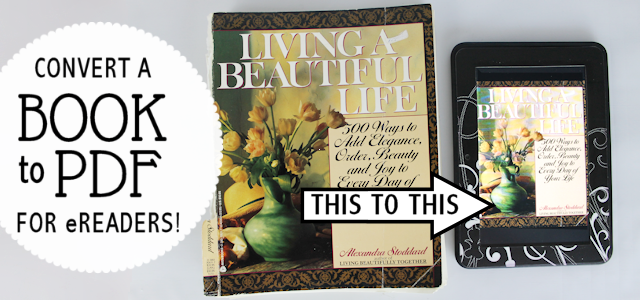

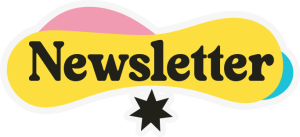
5 responses
Many thanks, however it creates a large file, do you know of any way to reduce the size without reducing the quality?
Hi Joy, Yes it can make a larger size file especially if the book is larger in size. Specific pdf programs like Adobe Architect can compress a pdf but there are also free online versions you can test it. I’ve never used them but here is one: https://www.sejda.com/compress-pdf It does it for you for free and you can test different qualities. Here is another site: http://www.ilovepdf.com/compress_pdf Just search for “compress pdf online” if those don’t work and you should find what you need. Good luck!
Hey that’s really helpful, thanks so much for the info. 😉 Joy.
This is awesome! I had no idea this was even possible. There are so many books I would like to put on my Kindle. Really happy you shared at #HomeMattersParty
Thanks Angela! Glad to hear you found it helpful. Ü Appreciate you visiting us!