 Have lots of fonts? You’re gonna LOVE this article. Have only a few? You’re still gonna love it. All you need is the right software… and this is your lucky day because there just happens to be a TOTALLY FREE font utility available that is just awesome. I’ve purchased many font programs in the past and this free one is still my favorite. Its called Nexus Font and its super simple to use. (Sory. PC users only.) You can create your own categories to quickly find the style of font you want. Or you can use it to look through all your font at once. It lets you put in your own text and see what it would look like with each font style. That part is uber cool.
Have lots of fonts? You’re gonna LOVE this article. Have only a few? You’re still gonna love it. All you need is the right software… and this is your lucky day because there just happens to be a TOTALLY FREE font utility available that is just awesome. I’ve purchased many font programs in the past and this free one is still my favorite. Its called Nexus Font and its super simple to use. (Sory. PC users only.) You can create your own categories to quickly find the style of font you want. Or you can use it to look through all your font at once. It lets you put in your own text and see what it would look like with each font style. That part is uber cool.
I’ll show you the very basics of how to use it below. So if you’ve been frustrated because you have so many fonts and no easy way to view them, your frustration is over!
 Basic Font Info
Basic Font Info
Having hundreds of fonts on your computer will slow it down. That’s just a fact, so it’s a good idea to only keep the fonts you truly love and use. I had over 2000 on my computer and decided it was time to weed them out a bit. I used Nexus Font to look through them and uninstall the ones I didn’t want. It also has a tool that will check for duplicate fonts so you can delete those. You have to be careful uninstalling fonts so you don’t uninstall ones that your computer needs. Typically you’ll get a warning when you try to uninstall a system font. If you always choose the option to SAVE A BACKUP of the font before uninstalling, if you do have a problem you can install it again!
REMEMBER
1. Too many fonts slow down a computer so keep only the best.
2. Uninstall (rather than delete) fonts you don’t like or use.
3. Font folder is on C Drive under Windows in the folder Fonts.
*IMPORTANT It’s best to only uninstall fonts that you know you have installed yourself. Many fonts are needed by Windows and other programs and must be kept installed. Always UNINSTALL rather than delete fonts. That way they are still there in case you need to install them again.
![]() Something you should know if you don’t.
Something you should know if you don’t.
 Download Nexus Font
Download Nexus Font
Download Nexus Font Here and install it. (Second place to DOWNLOAD it.) Run the program. It should automatically find your font folder and display your fonts.
Free Fonts
Need a good source for free fonts?
Instructions
This shows the software when you open it up and some of the key features. 
![]()
When you double click on any font it opens up a font screen where you can see all the letters, numbers and symbols associated with that font plus different sizes.

Creating Sets
You can use the program as is but if you have many fonts you will want to create SETS which you pick yourself. You can do this by clicking where shown below. Then you pick a name for the set. You can name your sets whatever you wish such as BOLD or SCRIPT or SANS SERIF or SERIF Etc. After you have created some sets you can then drag fonts from the right side into your sets. You can put fonts in more than one set too! This way if you want a script font for something you can easily go to your “Script” set, assuming you created one, and find all those fonts there and nothing else. NOTE: This is not actually moving the font. It’s just tagging it. If you were to delete a set you would not lose the fonts listed in it.

Feel free to use some of my suggestions below for sets that I made.

Deleting & Uninstalling Fonts
If you no longer want a font you can either delete it from your computer or uninstall it which still keeps a copy of the font to be installed again if needed later. I suggest always keeping a copy just in case.





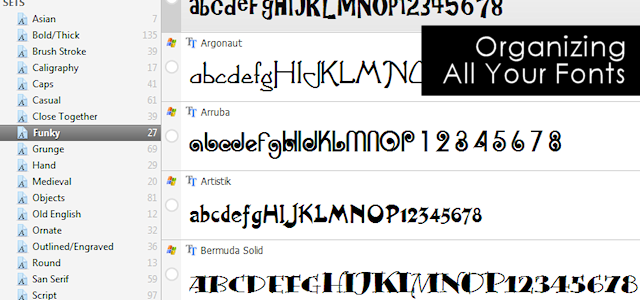

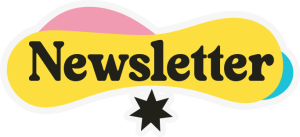
20 responses
I too must confess that I am a fontaholic. My trick, though, has been to copy the dingbat cheat sheet/glyph map into my word program and print out a hard copy, With fonts, I make a sample sheet of the font in different sizes and if it has punctuation or/and numbers, is it all capitals, all lower case, or both. I print out hard copies for each font, sometimes using different colors to get a better idea how to use it, and sort them into binders. I title the binders in funny little ways to amuse the nebby nose visitors, and when I have a special font I notate right on the page why it is special.
I also notate if the name of the font is different than the font name I type into the font bar.
I have a master list of all my fonts alphabetized, double spaced, with the index page set for two extra columns so I can write in new fonts to the index in almost alphabetical order until I go back and type in the new fonts and let the computer alphabetize it all.
Each binder has a master list of fonts, dingbats, so that even if I plan on using a holiday font, I can look at my list for other options. I can drag my binders to wherever I am in the house and just put little sticky note arrows on the fonts I am selecting.
I keep a running list of fonts I add to make sure they get added into my index and the right binder.
And I just do this for fun. Sometimes I just sit and look at some of the fonts for enjoyment, because they are a type of art to me. Best of all, is that all of them were free. I do donate to the artist when I can, even if it is just $5. Starving artists, ya know, show them some respect.
So anyway, yep, a free font will always find a home with me.
Wow! That is SOME system you have there! I wonder how many fonts you have… I have so many I can’t image that system working for me though it sounds wonderful. I’d so love to have hard copies of my dingbats especially. I gotta say I’m mega impressed Susie!. I noticed you didn’t mark to be noticed of a comment response so I’m gonna email this too you just cause you took the time to write such a detailed comment and again, because its such an impressive system you have! I wish I could see it. lol!
Nancy Ü
what is a good site or software for fonts in all kinds of sizes and shapes
I am not to good on the computer
Thanks
The site I linked on this post is a great one. I use it all the time. Here is the link again: http://www.abstractfonts.com Ü
Thank you for stopping in and linking up with us this week on #TheWeekendSocial. We love your ideas and hope to see you again this weekend on KitchenDreaming.com. We have pinned, stumbled & shared your recipe across our Social Media, FB, G+ and Twitter.
Thanks so much Ronda!
I have a sneaking suspicion I’m going to want to organise my fonts soon so I’ve pinned this so I can find it later.
lol! It’s a lot of fun once you get into it!
I’ve been looking for a font management program recently. Thanks so much for this recommendation!
So happy you found it helpful Carmia!
I can’t tell you how useful this post is for me right now. I have been thinking about organizing my fonts for the last couple of days. Thanks so much for the great graphics to explain everything. 🙂
Lory
Your so welcome Lory! I’m so glad you found it helpful. Have fun!
Thanks for coming and linking up at The Weekend Social. Please be sure to come back next week starting Thursdays at 9PM EST @Kitchen Dreaming
Judy
Thanks Judy!
OH MY GOSH. You just made my life. I didn’t know you could do this! Thanks for sharing! Pinning and sharing.
Yay! So glad you found it helpful! That’s my goal. Ü Thanks so much for stopping by!
Great post–thanks for the really good info. I’ve pinned it so I can refer to it when I get a chance to actually do it 🙂
Your very welcome. Hope it proves helpful!
Cool ideas (: Thank you for sharing!
Visiting from http://www.andieconn.com
Thanks so much Andie!